Adding Items (Products or Services)
Adding Items (Products or Services)
Add items (products or services) on Akaunting and track the changes in demand.
Items is available as a core feature and also on the Inventory app (_Check out how to [Install](https://akaunting.com/hc/docs/apps-and-integrations/installing-an-app/) and [Purchase](https://akaunting.com/hc/docs/apps-and-integrations/purchasing-an-app/) an app_). In the Inventory App, Items has more product/service customization functionality.
**Adding items (products or services):**
- * Core Feature
- * Inventory App
**Core Feature**
- * Go to Items on the Navigation Menu
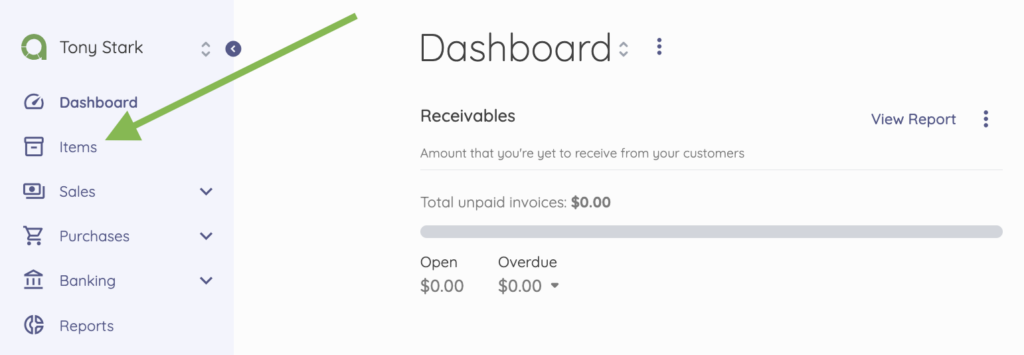
- * Click New Item
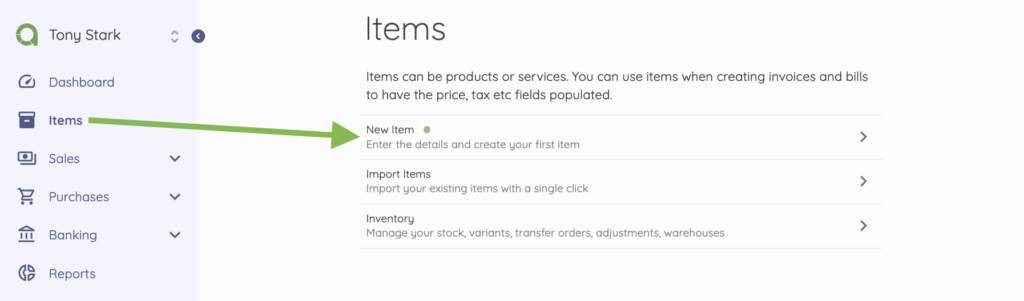
- * Select the Item Type – Product or Service.
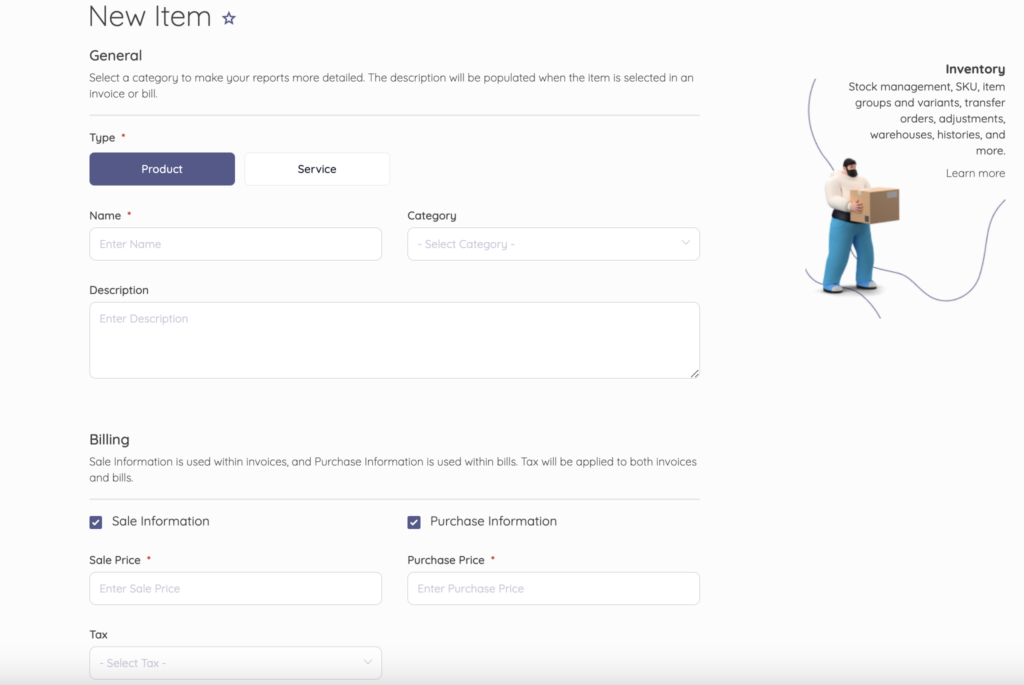
- * Enter the Product/Service General information – Name, Category, and Description.
- * Tick the Sale and Purchase Information boxes to enter Sale and Purchase prices, respectively.
- * Enter tax, if applicable.
- * Then, Save.
Your Item is listed on the Items page.
**Add Items via Inventory App**
- * Go to Inventory on the Navigation menu.
- * Select Items from the expanded menu options.
- * On the Items page, click New Item.
- * Select the Item Type – Product or Service.
- * Enter the Product/Service General information – Name, Picture, Category, and Description.
- * Tick the Sale and Purchase Information boxes to enter Sale and Purchase prices, respectively.
- * Enter tax, if applicable.
- In the Inventory section, you can tick:- Returnable Item: This means the product is returnable
-
- - * Track Inventory: This allows the product to have a barcode for easy tracking
- * Then, Save.
To specify a category for your items (products or services):
- * Click Category and then New Category.
- * Enter a Name for the category.
- * Define the Category color.
- * Then, Save.
To add a Tax to your items (products/services):
- * Click Tax and then New Tax.
- * Enter a Name for the Tax.
- * Enter the Rate.
- * Then, Save.
Updated on: 23/03/2025
Thank you!