Creating Recurring Invoices
Creating Recurring Invoices
For customers who request the same products or services regularly, you can set up recurring invoices to send the same invoice repeatedly. You can also set the frequency – weekly, monthly, or annually – depending on how often they request.
Creating Recurring Invoices;
- * Go to Sales on the Navigation Menu
- * Select Invoices from the dropdown options.
- * On the Invoices page, switch tabs from Invoices to Recurring Templates.
- * Click New Recurring Invoice.
- * Enter the required Company and Billing details.
- Scroll down the page to the Schedule section to define the following:- Repeat this Invoice: This is the frequency with which the Invoice will be generated. The options are Daily, Weekly, Monthly, Annually, or Custom.
-
- - * Create first Invoice on: Choose the date you want to generate the first recurring invoice.
-
- - * And end: Here, you can define the date you want the last invoice generated. There are three options – After, On, and Never. If you select Never, the recurring Invoice will continue to be generated for the defined customer/client until you manually discontinue it.
-
- - * Send email automatically: Switching the Toggle button to Yes ensures emails are sent to the client at the set date.
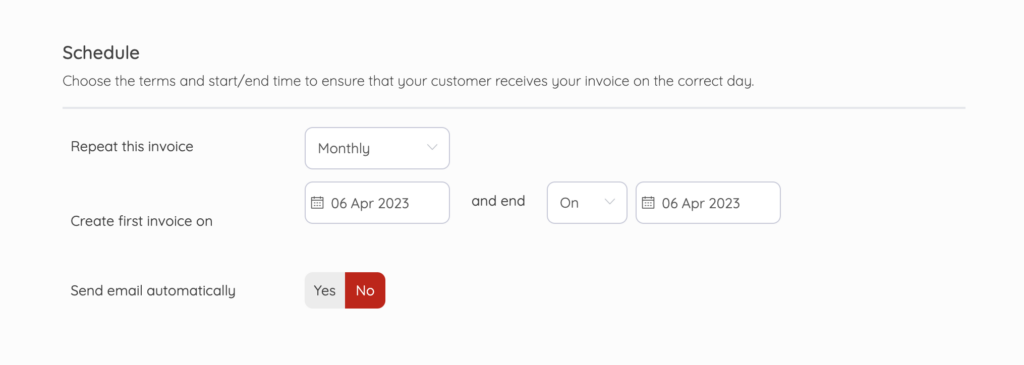
- * Then, Save.
To see a list of recurring Invoices:
- * Going to Sales on the Navigation Menu
- * Select Invoices from the dropdown
- * Switch the tab from Invoices to Recurring Templates.
Updated on: 23/03/2025
Thank you!