Managing Invoices
Managing Invoices
Manage your invoices from the Invoices page.
- * Go to Sales on the Navigation menu and select Invoices from the drop-down options.
- * On the Invoices page, Invoices are sorted by Invoice Date, Status, Customer Number, and Amount.
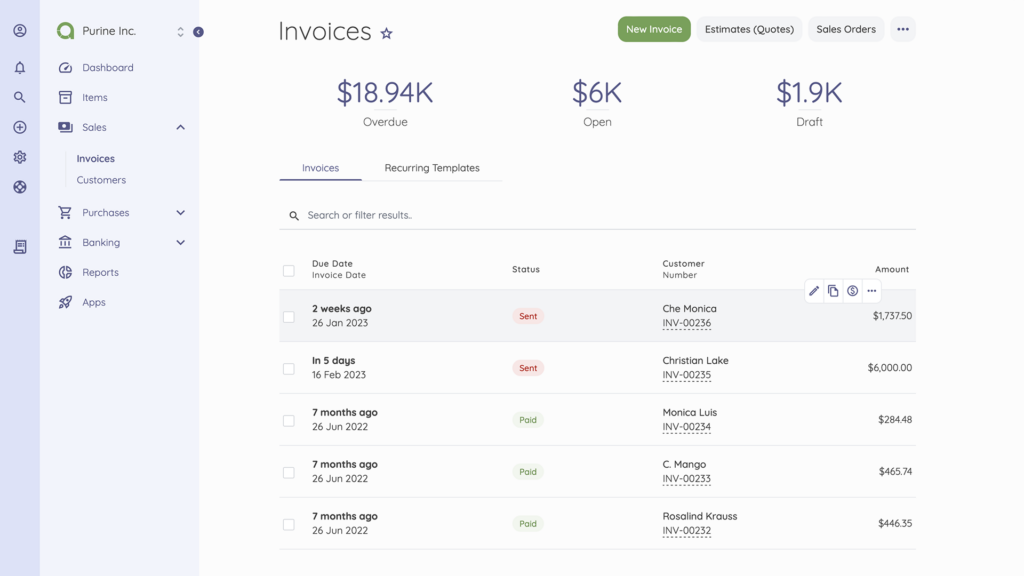
- * Hover over an Invoice to reveal the options to Edit, Duplicate, and Add payment.
- * Click on the ellipses menu icon
 to reveal more options – Print, Download PDF, Share link, Cancel and Delete.
to reveal more options – Print, Download PDF, Share link, Cancel and Delete.Ticking the checkbox reveals Bulk Actions that allow you to mark Invoices as Sent, Cancel, Delete, or Export invoices.
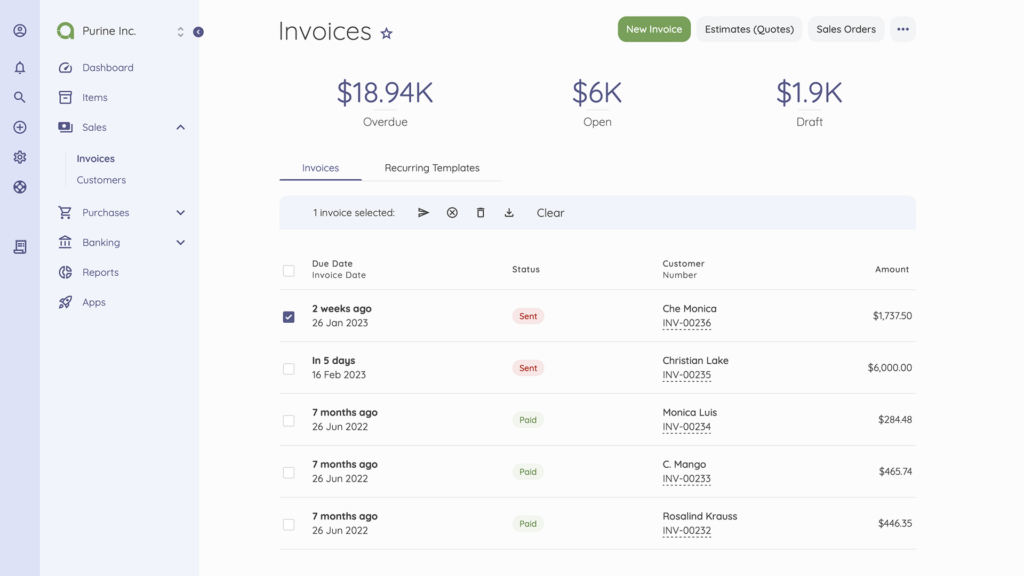
**Editing an Invoice**
- * Click an Invoice on the Invoice dashboard.
- * On the Invoice details page, select Edit in the top right corner.
- * Update the necessary details.
- * Then, Save or Click Send To to resend the invoice to a recipient.
You can also import invoices to Akaunting. Check out importing data to Akaunting.
Scan paper invoices/bills with Receipts.
**Set Default Invoice Tab**
- * Go to Sales on the Navigation menu and select Invoices from the drop-down options.
- * On the Invoice List page, Click the Pin icon on a tab.
- * This sets that Tab as the default.
When you visit the Invoices page next, the pinned tab will be the default loading page.
Updated on: 23/03/2025
Thank you!