Replying To Tickets in Helpdesk
Replying To Tickets in Helpdesk
Replying to tickets in Helpdesk is simple and easy to use. You can leave comments and replies on tickets created by clients.
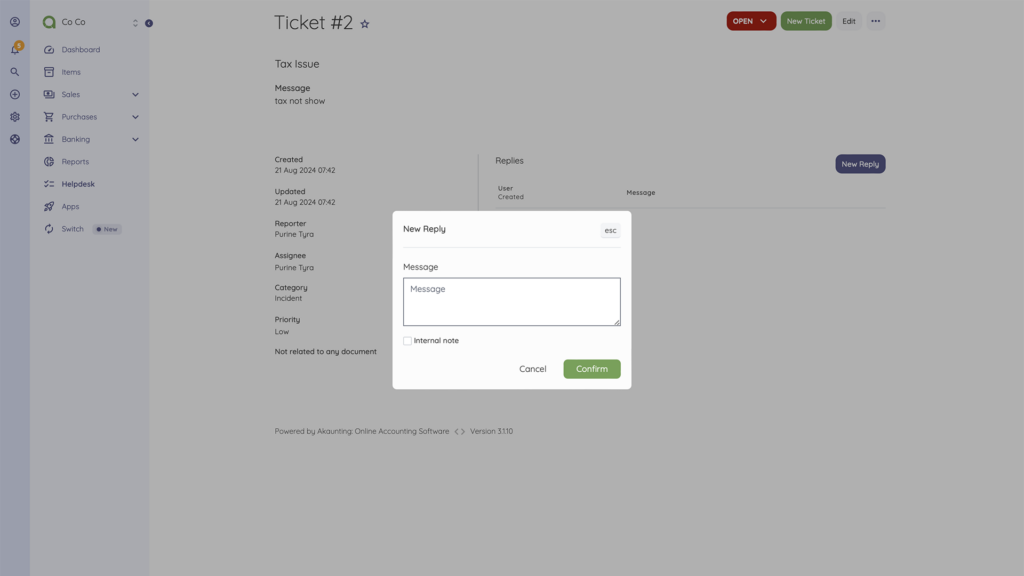
Note: To use the Helpdesk features, you need to Install or Purchase the Helpdesk App.
Replying To Tickets in Helpdesk
- * Akaunting User
- * Client/Customer
Akaunting User
- * From your Akaunting Dashboard, Click Helpdesk on the Navigation Menu Panel
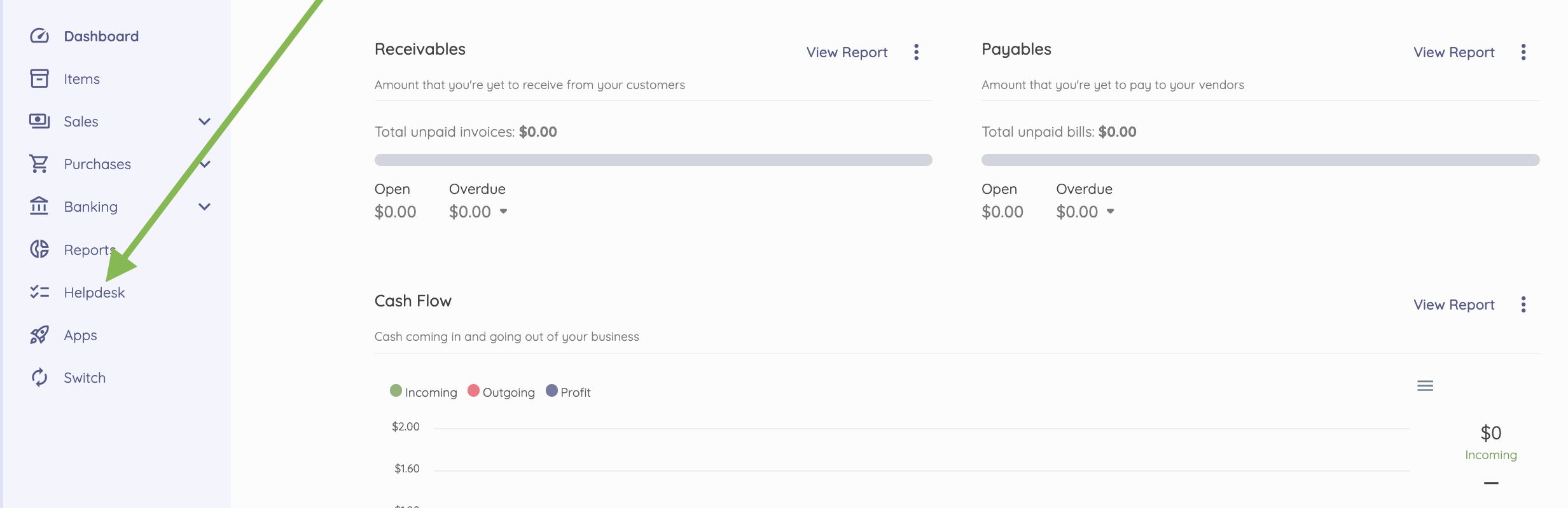
- * View the list of Tickets.
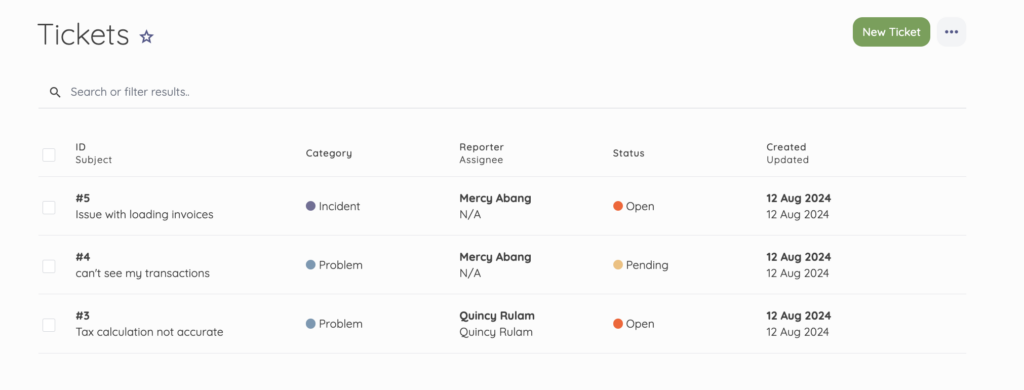
- * Click a Ticket to View the details page.
- * Click New Reply. A message box pops up.
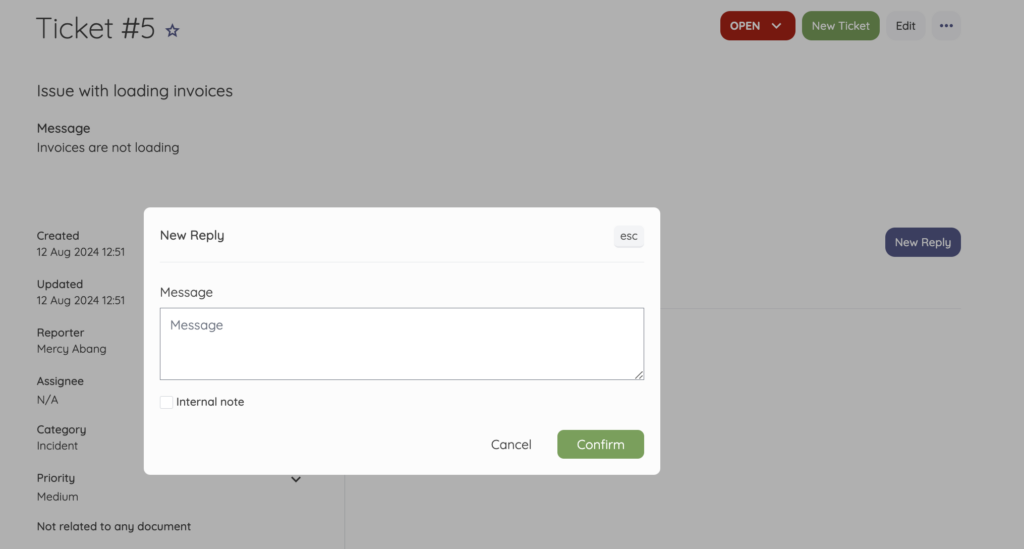
- * Type in the message box and click Confirm to save the reply.
If you tick the Internal Note checkbox, the message will be available only to invited users/team members and not on the Client Portal.
- * After clicking Confirm, your new reply will be listed in the Replies section of the ticket details page.
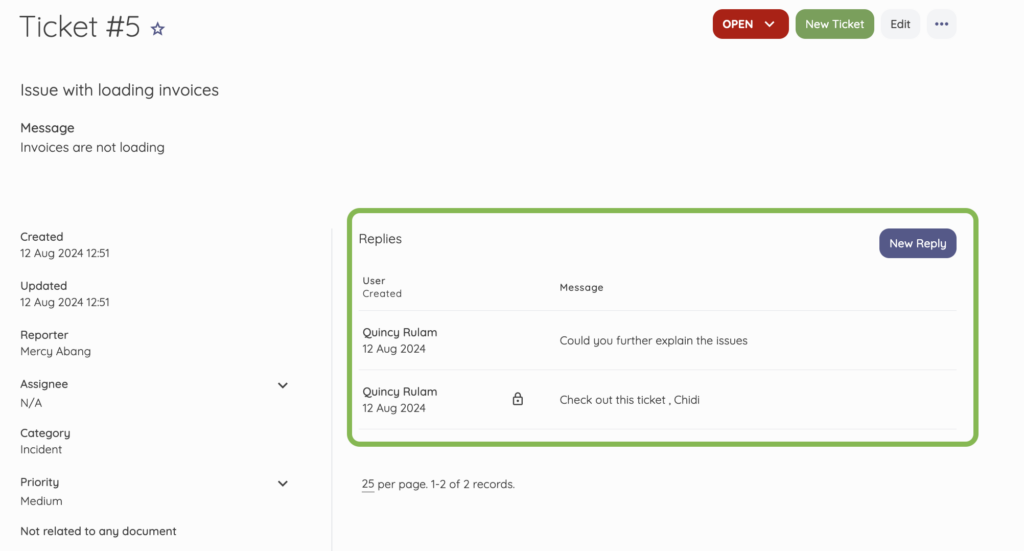
Note: Replies with a padlock indicate that they are internal and cannot be seen by the client on the client portal.
Whenever you want to add a reply, click “**New Reply.**“
Client/Customer
- * From your Client Portal Dashboard, Click Helpdesk on the Navigation Menu Panel
- * On the Tickets list page, Select a Ticket
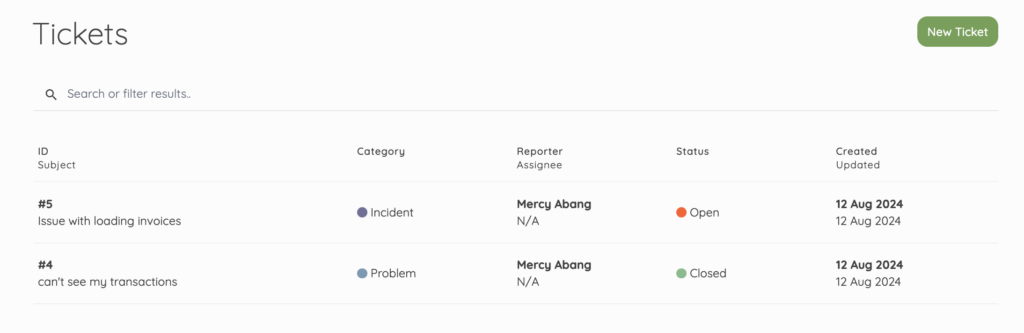
- * Click New Reply on the ticket details page
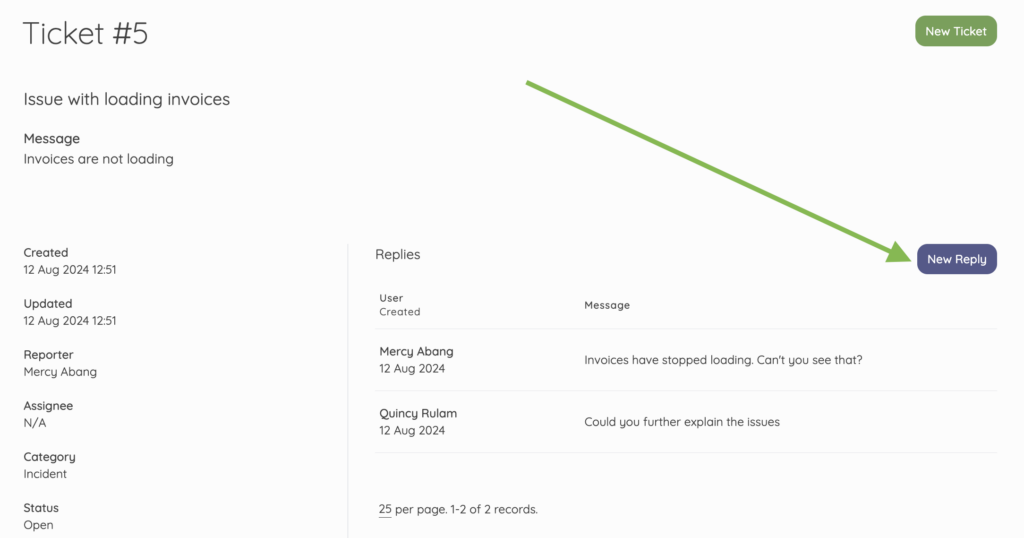
- * A message box pops up. Type in the message box and click Confirm to save the reply.
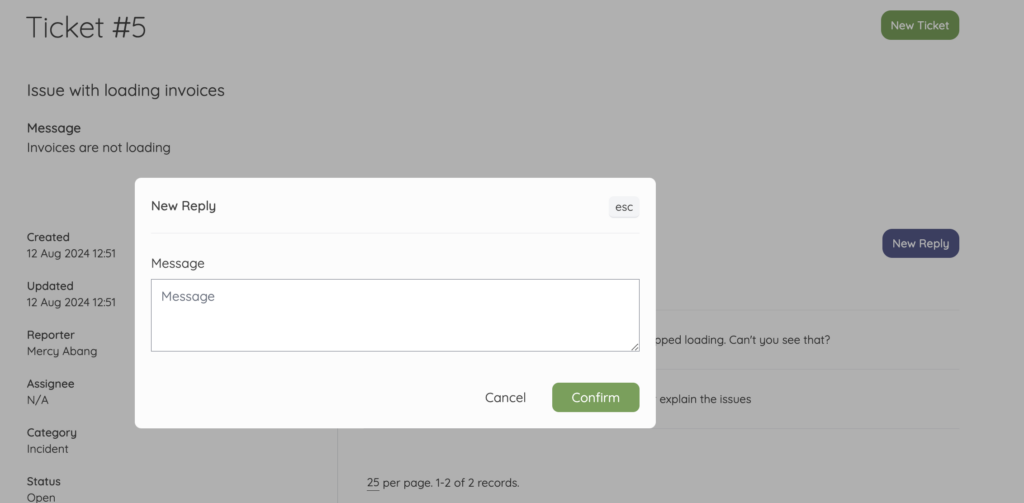
- * After clicking Confirm, your new reply will be listed in the Replies section of the ticket details page.
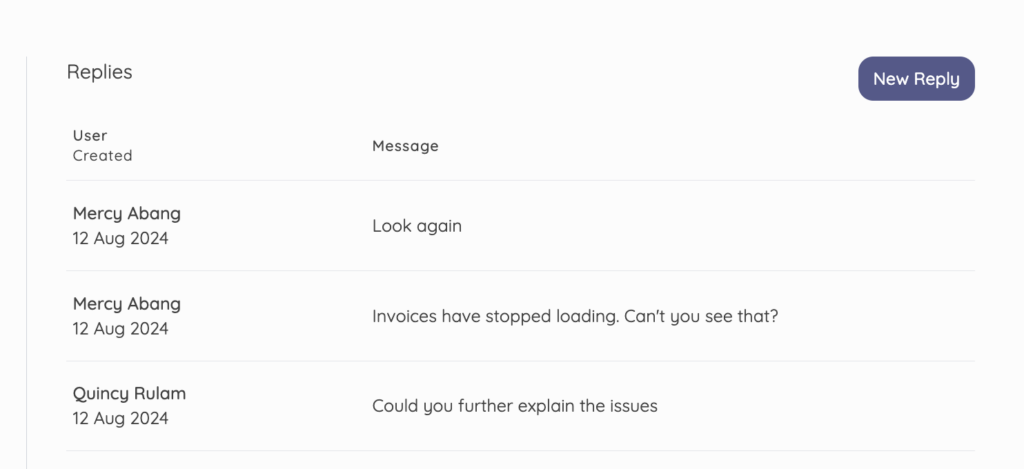
Updated on: 23/03/2025
Thank you!